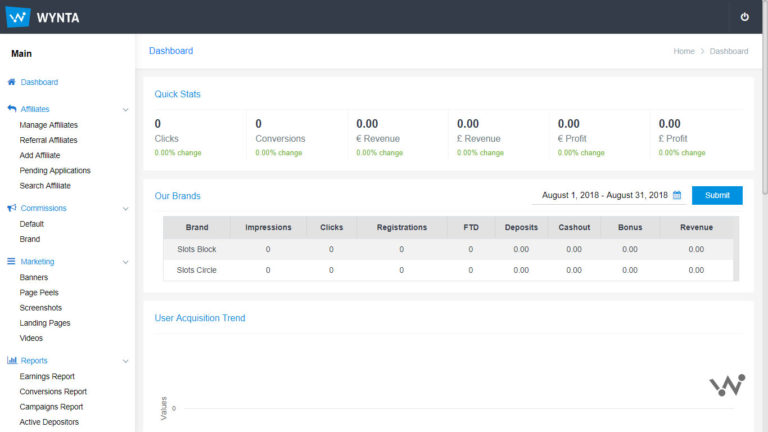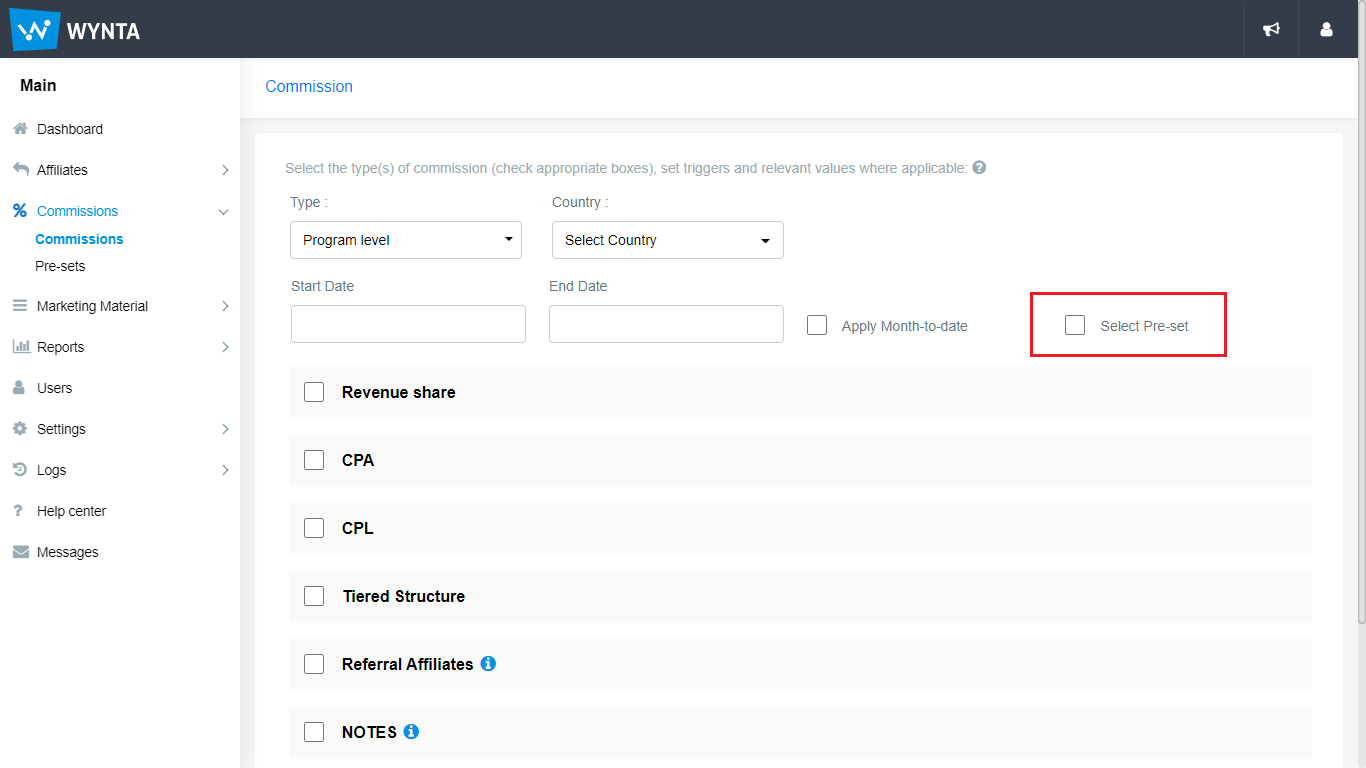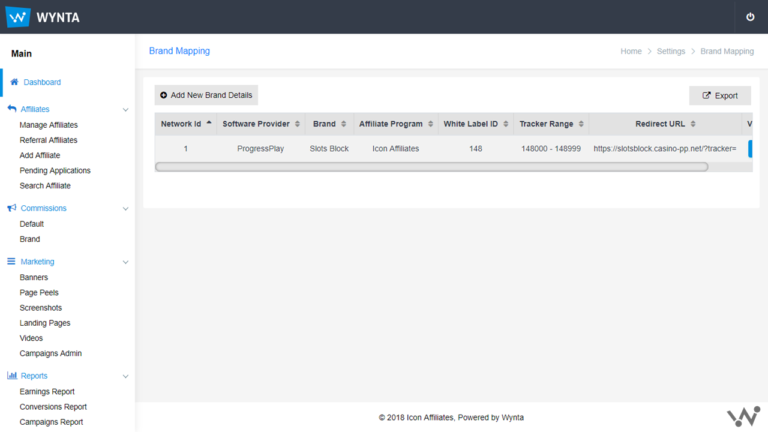We’ve given your reports a bit of a whirl and made them truly yours… You and your affiliates can now customise your Earnings Report to include (or exclude) the parameters you like.
Let’s get cracking on how to do this!
You will see 3 standard reports under the Reports tab:
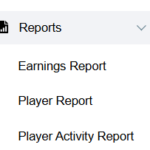
The Earnings Report has been made customisable, with the Player Report next in line to get this magic makeover – stay tuned!
Head over to Reports > Earnings Report for a quick tutorial on this feature.
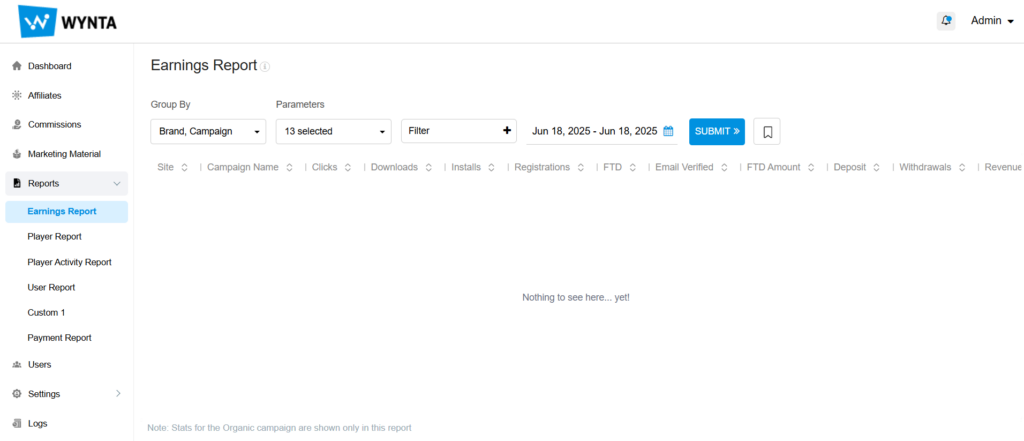
Make your relevant selections for data groupings under Group By. Please note, this is now multi-selectable to include various essential combinations of groupings. Then select the Parameters you would like to see in your report. Another note: Data can only be seen for Parameters supplied by your software provider. (You may even deselect ones you don’t wish to see).
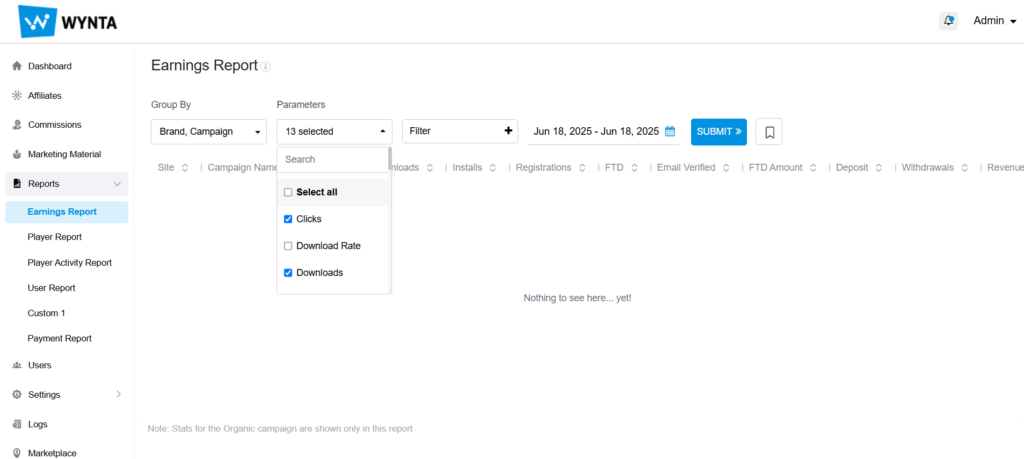
Now click on the Customise button next to the Submit button (which incidentally sits smugly next to the date picker). Enter the name you’d like to refer to this report as and hit the Save button.
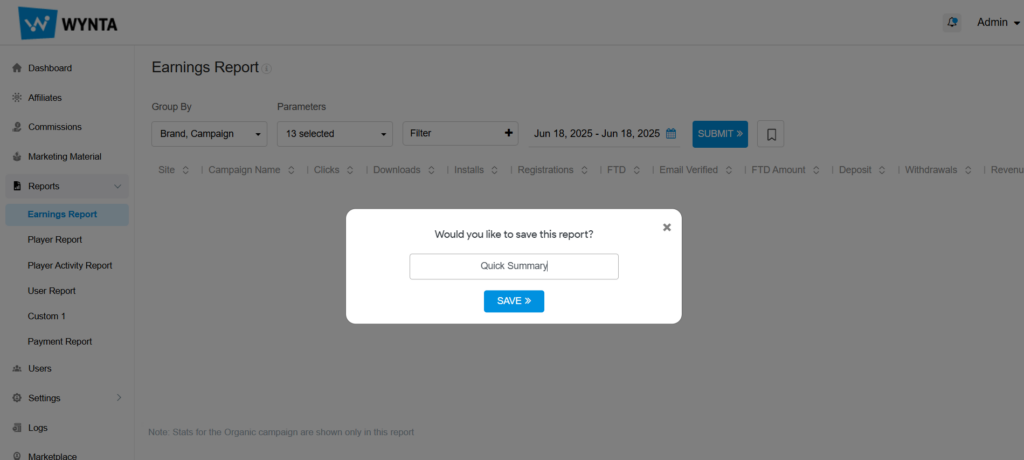
Et voila, your newly saved customised report shows here in the menu, under the Reports tab:
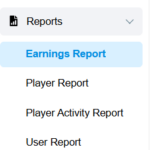
When you click on this sub-tab henceforth, you’ll view your own customised report. Customise as many reports as you like (but don’t lose yourself in the process! :’). Filters (accessible when you click the + button on it) and date ranges can be set according to the need of the hour.
Hope you like using this feature as much as we liked creating it for you – happy customising!