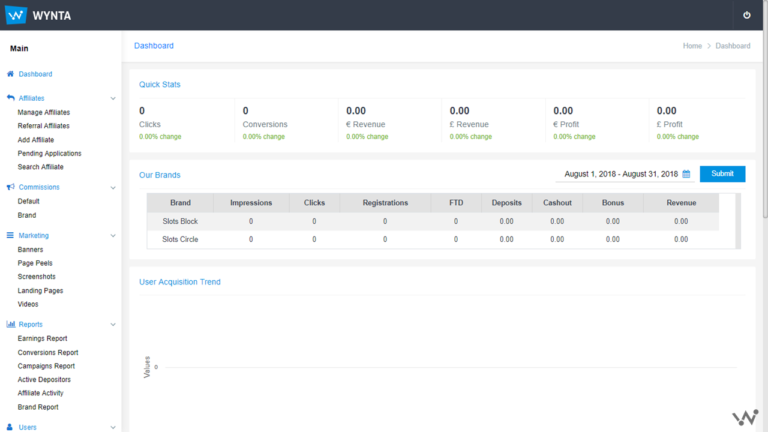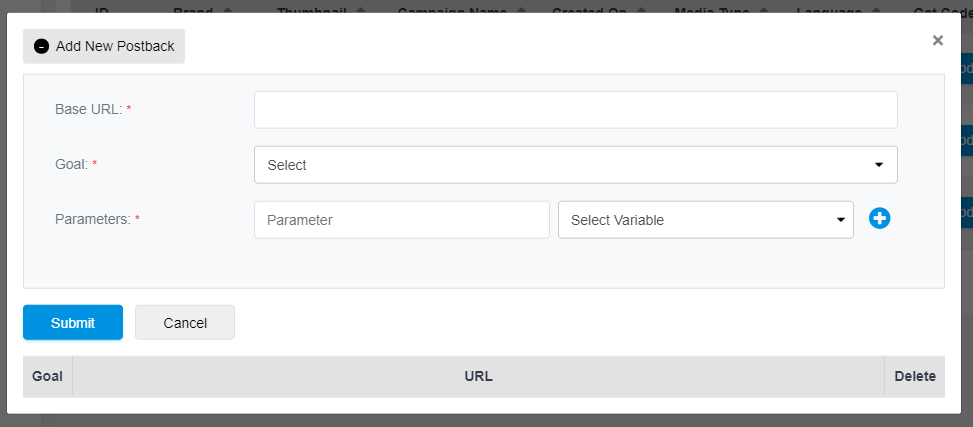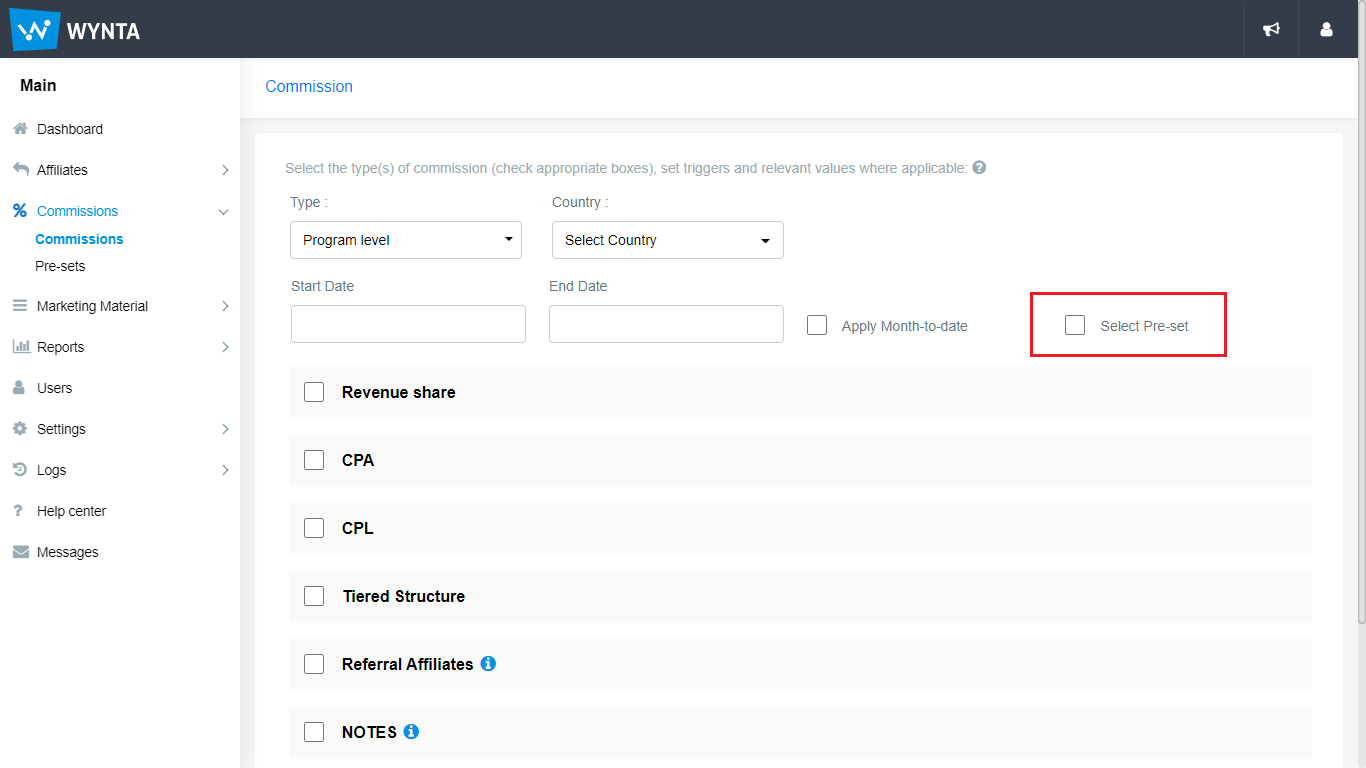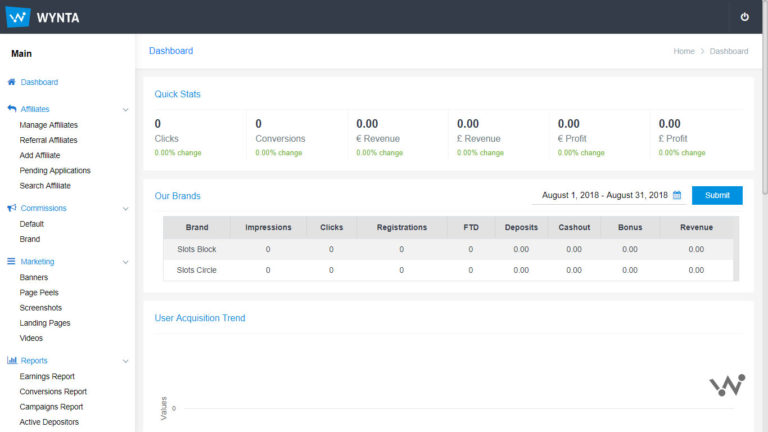As a prolific affiliate program/ network, one of the first things that makes or breaks your reputation is the amount of support you provide your affiliates. The most basic support they’re going to need when they start working with you is creatives or marketing materials to promote your brands. Wynta provides you with the means to make these easily accessible to your affiliates, without their having to contact you for them.
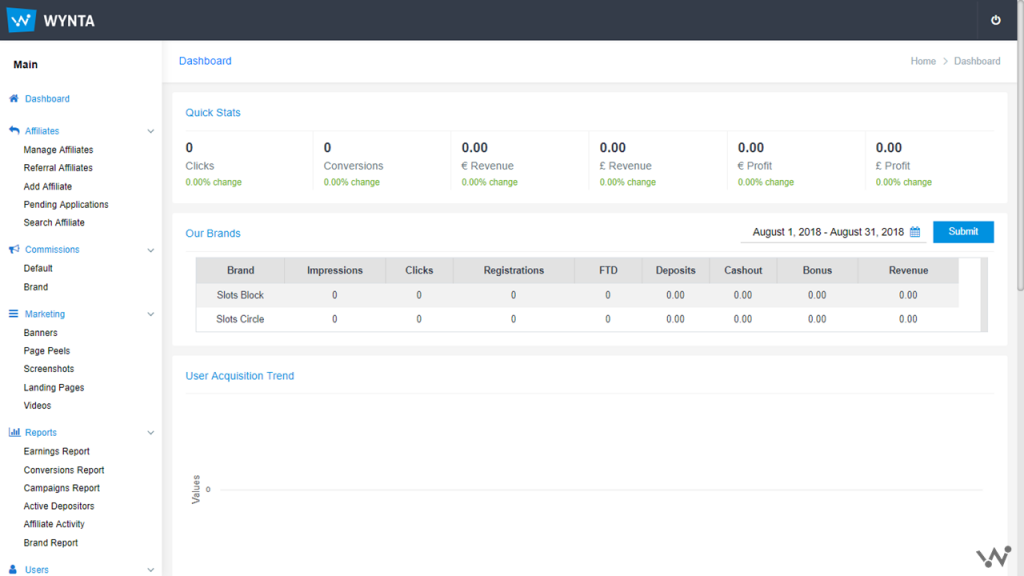
We’re back inside the Icon Affiliates program to show you around! This time, we’re going to help you add marketing materials, which your affiliates can easily log in to, pick up and use from their own frontend accounts.
First, let’s see how to add a landing page to the program. You can then give your affiliates the option to match different landing pages with the different types of creatives you upload. Go to Marketing > Landing Pages and click on Add New Landing Page.
Give your new landing page a title and paste the URL into the next field as prompted. We’re using a landing page from the Slots Block website for this video – the Promotions page:
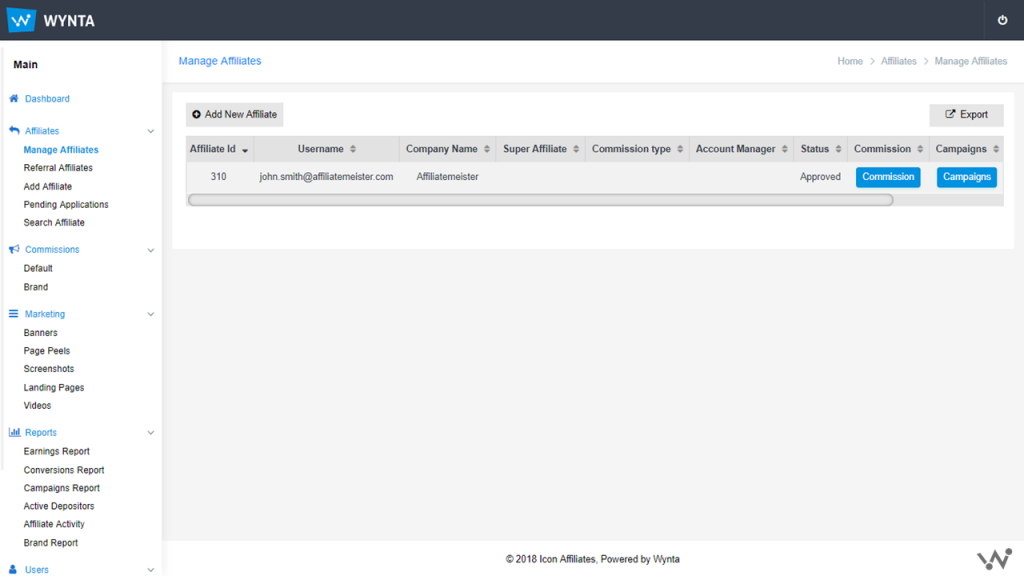
Once added, these can be deleted as per Admin discretion from the View/ Edit page. This is useful if the landing page is valid only for a certain time period, you could easily make it unavailable by removing it from the program.
Now, we’re about to show you how to add creatives into your program. The procedure for Banners, Page peels, Screenshots and Videos is the same and as follows:-
- Click on the type of creative you’d like to upload. We’re going to add a 120×60 Slots Block banner as an example in this video. You’ll need to go to Marketing > Banners and click on the Add New Banner button at the top of this page:
This opens up an upload form as below:
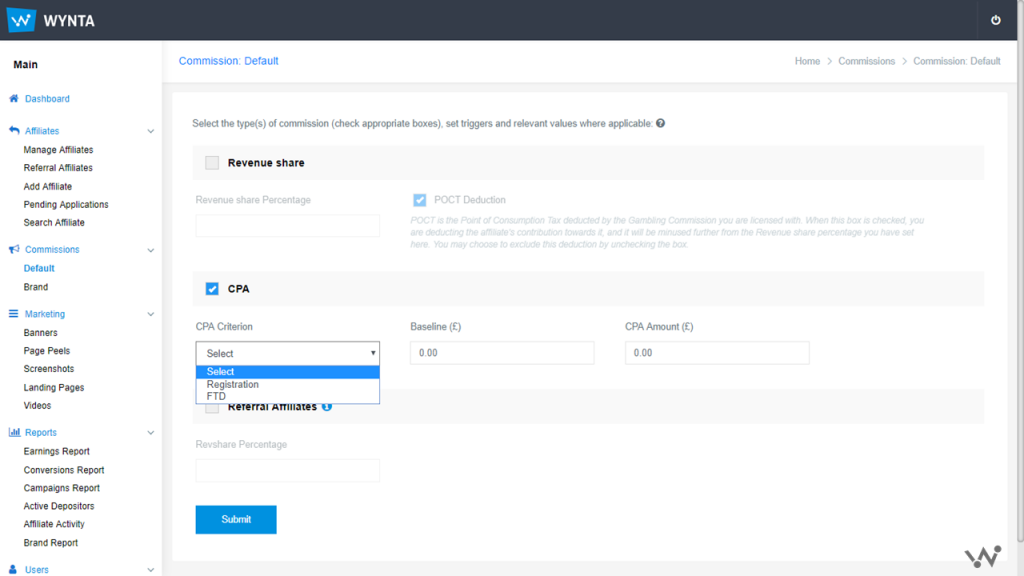
- Select the site/ brand, give the banner a Title and select an appropriate landing page from the dropdown menu.
Click on Choose File to find and upload the relevant banner into the program, you’ll see the preview once the upload is complete. The dimensions of the banner are automatically populated into the width and height fields and will be displayed for your affiliates to choose from easily.
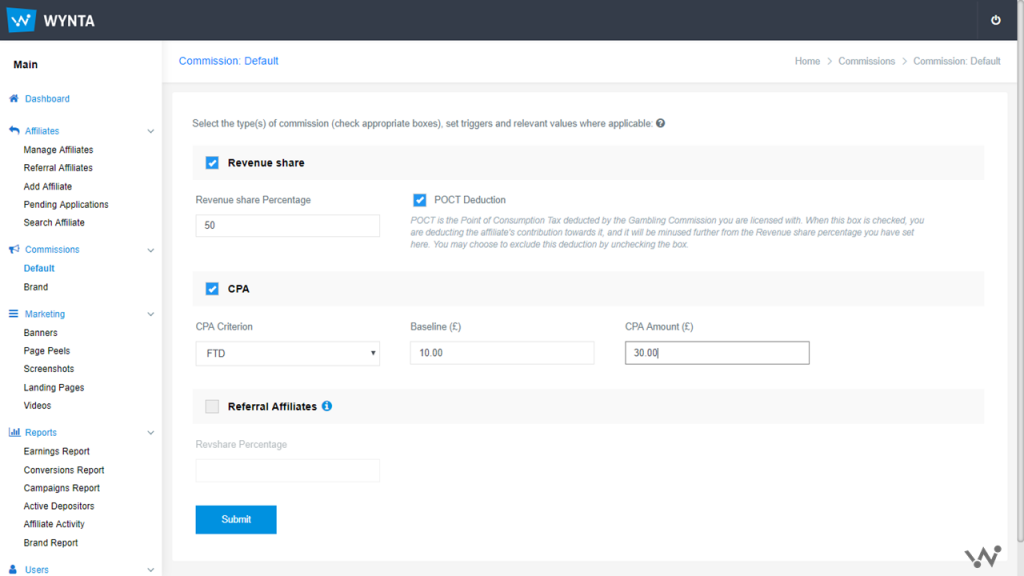
Click on Submit to add the banner into the system, this can be deleted using the Delete button at the top right corner.
Add as many marketing materials into your program – your affiliates will love you for this. Thanks us later!