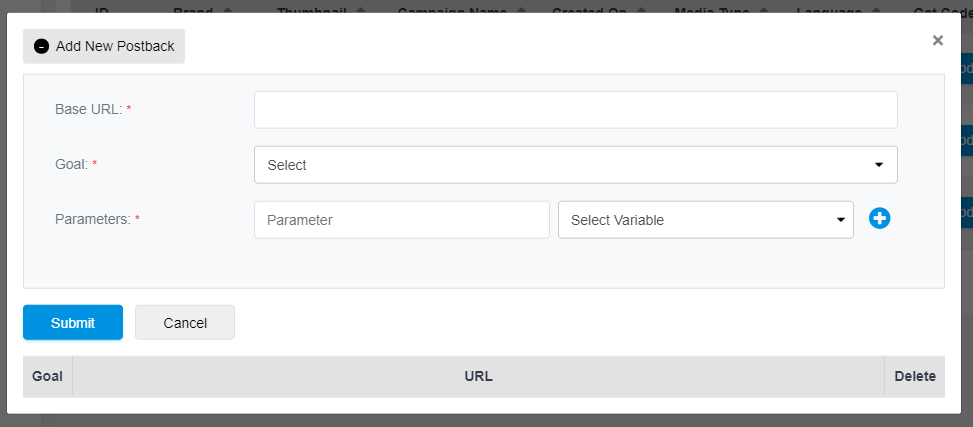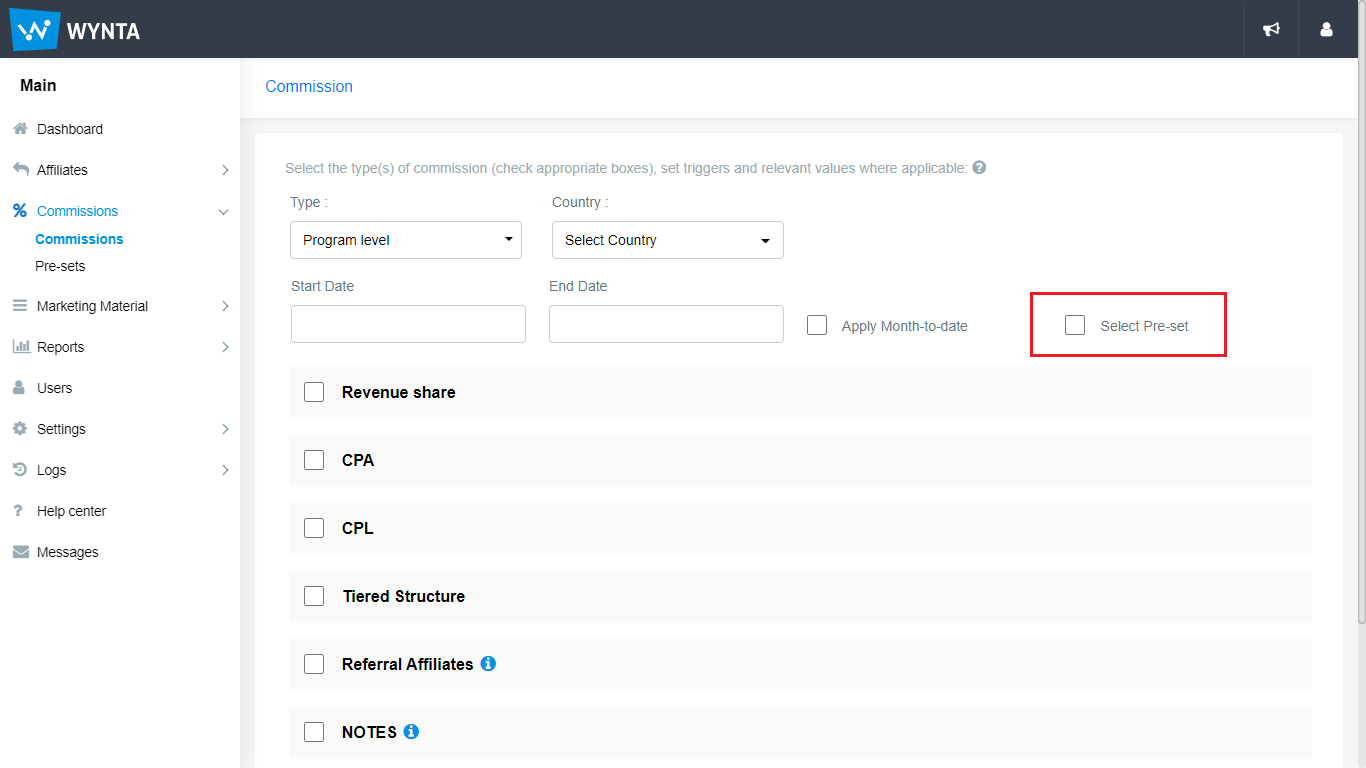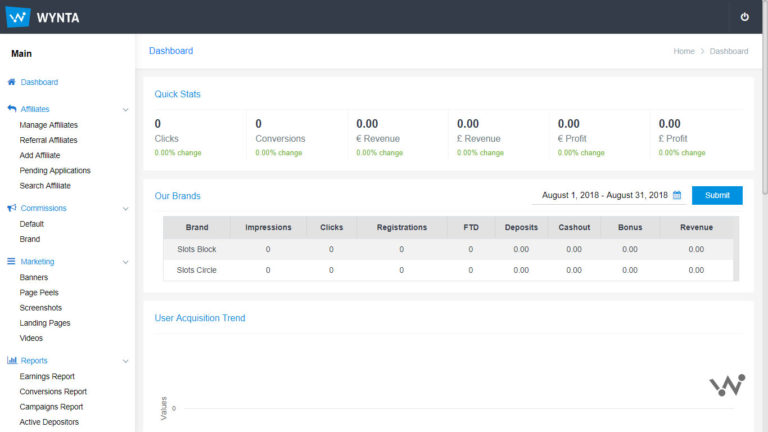Postbacks help affiliates sync data with other tracking systems they are using. This much anticipated feature is now available to set and use on Wynta – we hope you like it!
I. How to set a Postback
Where you will find this:
- Campaigns > Global Postback – Use this if you would like your postback to apply universally
- Campaigns > Campaigns Admin – Post Back [View/ Edit] (for campaign of interest) – Use this if you would like your postback to be applied to select campaigns
Click on Add New Postback to do precisely that, and you’ll find this screen pop up:
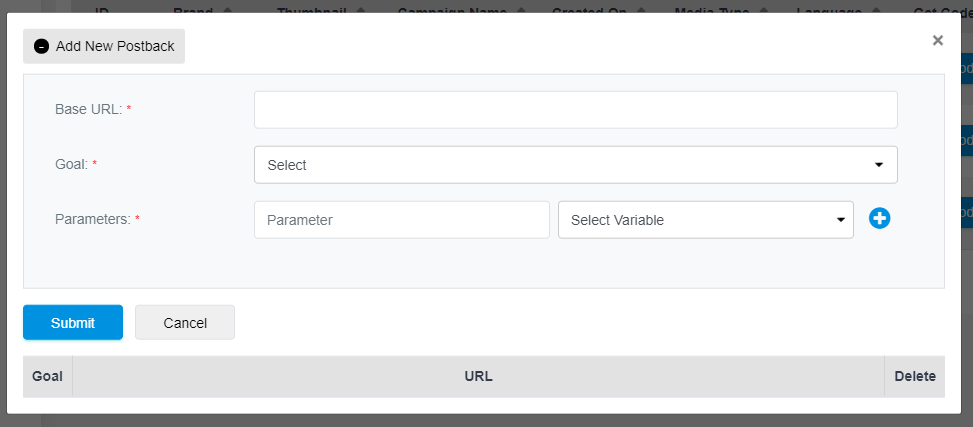
A. Setting up basic variables available on Wynta:
- Enter the Base URL of the postback you have received from the third-party you are using. This is the base, i.e. the first part of the URL right up to the question mark (?). If your Base URL has a slash “/” at the end, please ensure you include it in this field
- Then select a Goal from the list of goals: Registration/ FTD/ Deposit/ CPA
- Insert the name of the Parameter you’re using from the third party in the Parameter field and select the corresponding Wynta Variable from the Select Variable dropdown.
Submit this to set up your Postback. You may add more parameters if you need to, by using the blue + button.
Scroll down to D to get straight to the example!
B. If you would like to send us dynamic data, you can send up to 3 parameters. To set these up:
- Enter the Base URL of the postback you have received from the third-party you are using. This is the base, i.e. the first part of the URL right up to the question mark (?). If your Base URL has a slash “/” at the end, please ensure you include it in this field
- Then select a Goal from the list of goals: Registration/ FTD/ Deposit/ CPA
- Insert the name of the Parameter you will be sending across in the Parameter field and select Param_1 as the corresponding variable from the Select Variable dropdown.
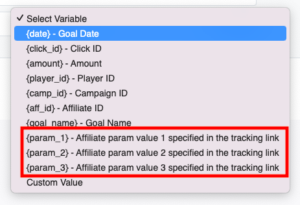
Submit this to set up your Postback. You may add 2 more parameters (Param_2 and Param_3) if you need to, by using the blue + button.
Next, you will need to add the dynamic parameter into your Wynta Tracking link:
Where you will find this: Campaigns > Campaigns Admin > Click on the Get Code button corresponding to the campaign you would like to set up a postback for.
If you have set up param_1, param_2, param_3 when you added the postback (B in the above section), you will need to add these into the link you take from Get Code. Ensure that you separate each of them from the previous by an & and don’t forget to add an = at the end for us to capture the data that will be sent through.
It should look something like this:
![]()
NB:
- In the above example, {xyz} and {abc} are placeholders, please replace them with your dynamic values
- If you do not have any dynamic parameters (param_1, etc.), you do not need to add anything extra into your tracking link
Scroll down to D to get straight to the example!
C. To set up custom/ hardcoded variables:
- Enter the Base URL of the postback you have received from the third-party you are using. This is the base, i.e. the first part of the URL right up to the question mark (?). If your Base URL has a slash “/” at the end, please ensure you include it in this field
- Then select a Goal from the list of goals: Registration/ FTD/ Deposit/ CPA
- Insert the name of the Parameter for the custom/ hardcoded variable in the Parameter field and select Custom Value as the corresponding variable from the Select Variable dropdown.
- Enter the custom value in the Value field that slides down
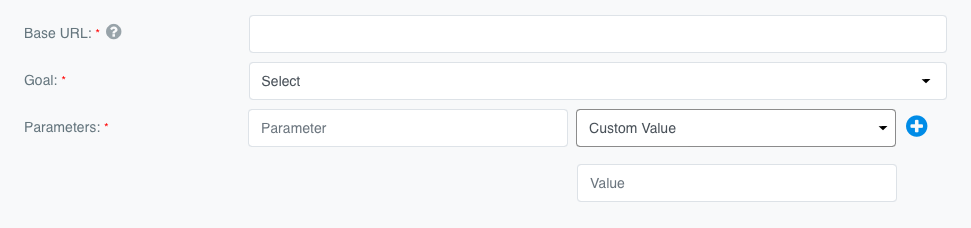
Submit this to set up your Postback. You may add more custom values if you need to, by using the blue + button.
D. And now for an example for all of the above to make perfect sense:
For e.g.
For a Registration Postback: https://www.testdestinationurl.com/h8j7m78/postback?status=sale&transactionid={click_id}&subid={YOUR_PARAM}
- your Base URL will be https://www.testdestinationurl.com/h8j7m78/postback?
- your Goal would be Registration
- your Parameters would be:
status (in the Parameter field) | Custom Value (from Select Variable) and sale (in the Value field) +
transactionid (in the Parameter field) | {click_id} – Click ID (from Select Variable) +
subid (in the Parameter field) | {Param_1} – Affiliate param value 1 specified in the tracking link (from Select Variable)
II. Where to see this Data
Reports > Player Report
You will find the new parameters in the Parameters dropdown. You can select the relevant ones and customise your report for easy future use.