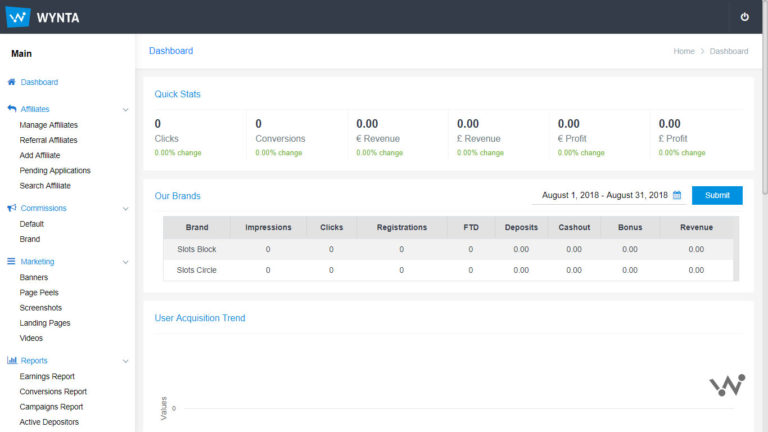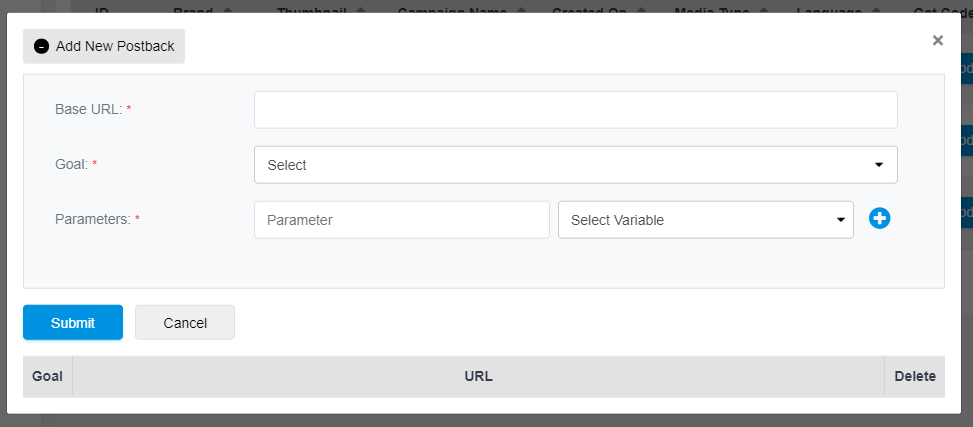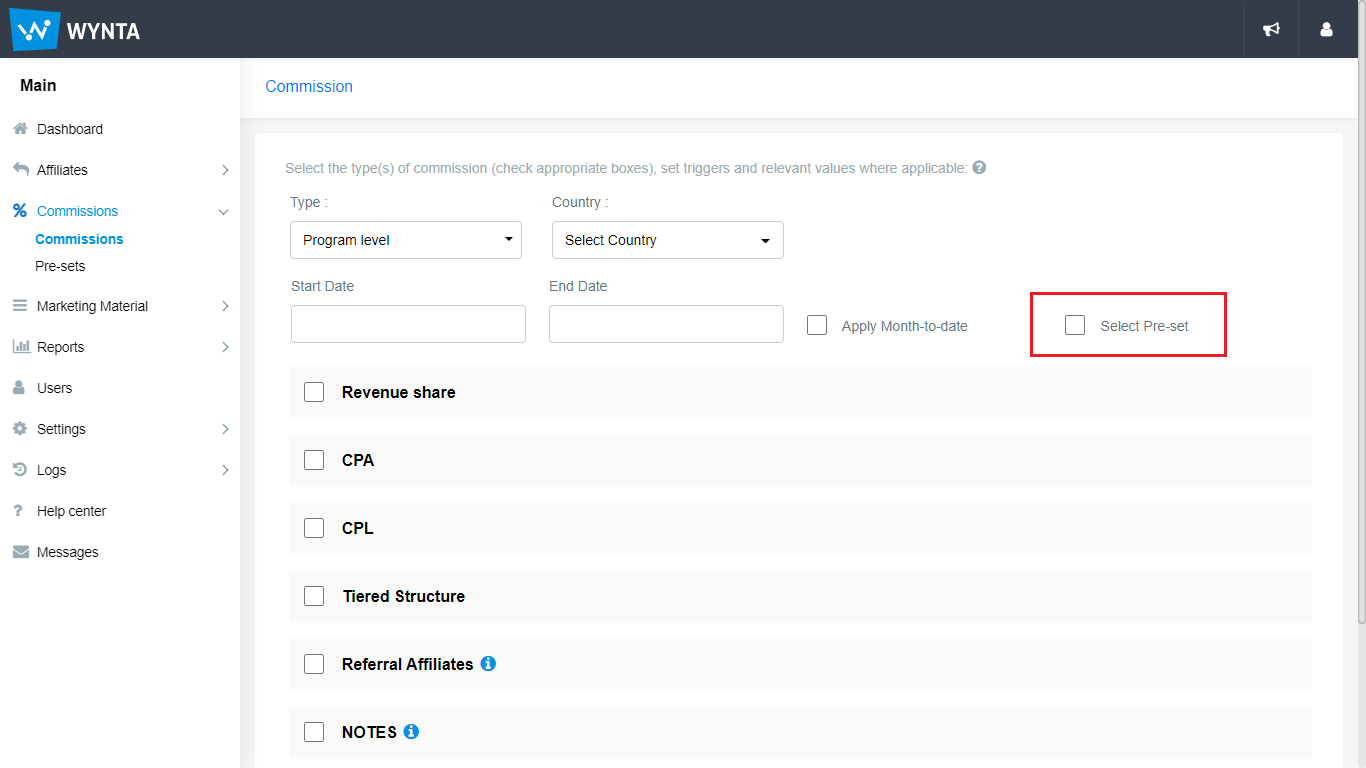When you’ve got an affiliate program all set up with your brands on Wynta, your first task (and ongoing since) is going to be recruiting affiliates. Once you’ve got them onboard, we assume you’ll need to know what to do with them.
Apart from all the wonderful marketing plans you’ve got in mind for them, there are some admin-related features that Wynta can help with. We don’t expect you’re looking to manage their lives, but you’re sure going to want to manage their affiliate account! And that’s what this video is going to assist you with today.
When you log in to your admin account, everything to do with your affiliates can be found under the Affiliates tab on the menu. Not really Rocket Science, right? The sub-tabs is where it’s all at, and we’ll be using the Icon Affiliates program to show you around again.
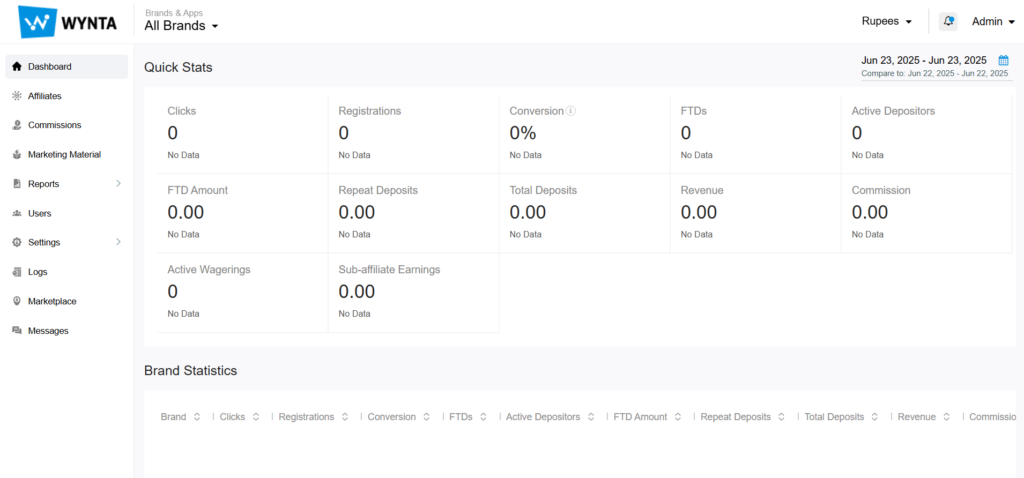
The Manage Affiliates page is what you’ll use for general management of your affiliate accounts. Scroll to the right to find the buttons you can play with.
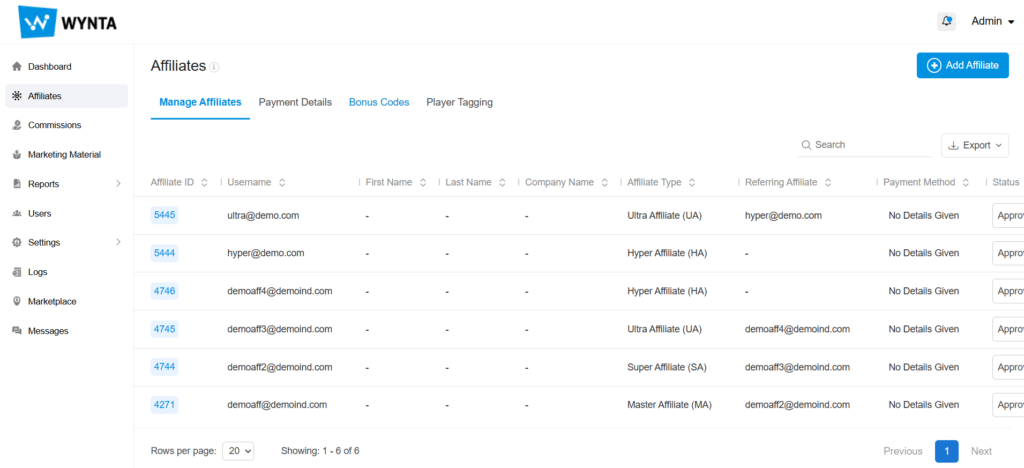
You can set, re-set and reset parameters in your affiliates’ accounts based on your agreements/ deals with them. The four features of prime use can be reached from this page:

First up, commission related changes can be done by clicking on the Commission page for that affiliate, check out our resources on this subject here.
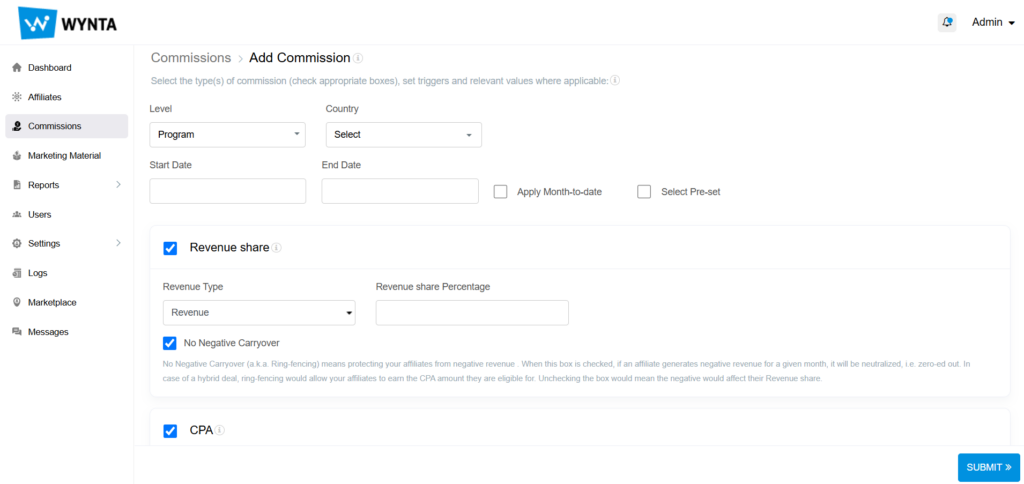
Some affiliate(s) might require assistance with their campaigns. Instead of asking them for their login credentials and reminding them of the age of the dinos, you can view all their campaigns in the page which opens up when you click the Campaigns button for the given affiliate.
You can click on Get Code for any of the campaigns listed there and do exactly that – copy the code (direct link/ javascript or HTML/ HTML5 Code) and send it across to them. On this page, you can even set Commissions specifically for certain campaigns run by that affiliate. Read about that here.
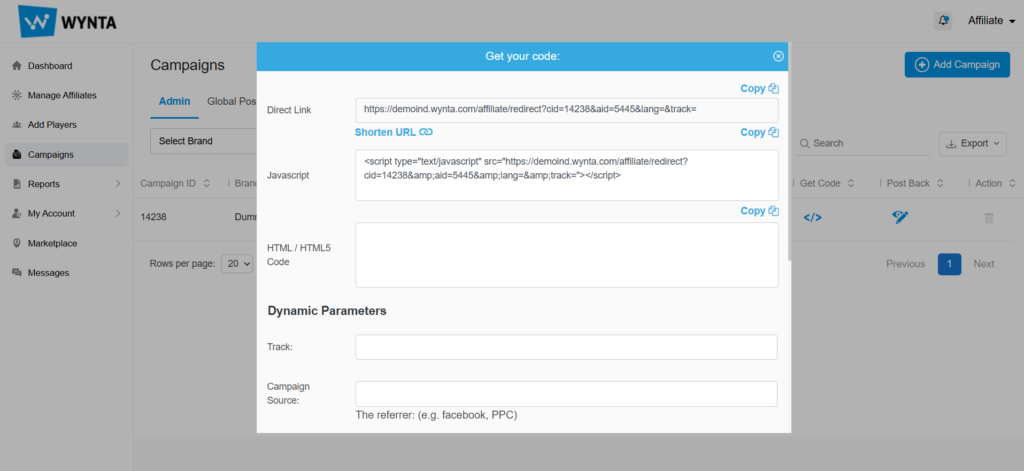
You can check the earnings of individual affiliates by clicking on the Report button, it pulls up a quick summary of their earnings. If you need more in-depth reports, check out those listed under the Reports tab.
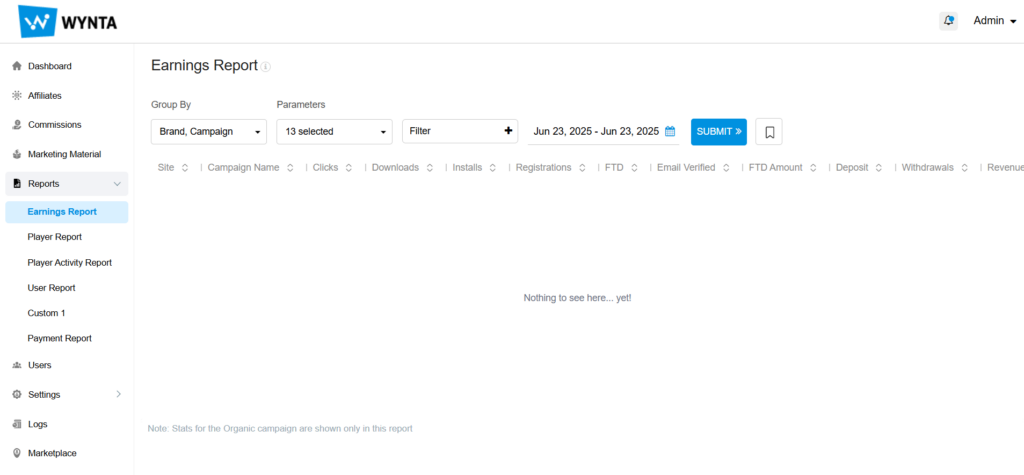
Lastly, to view or edit their profile information (submitted at registration), you may click on the View Edit button for that affiliate:
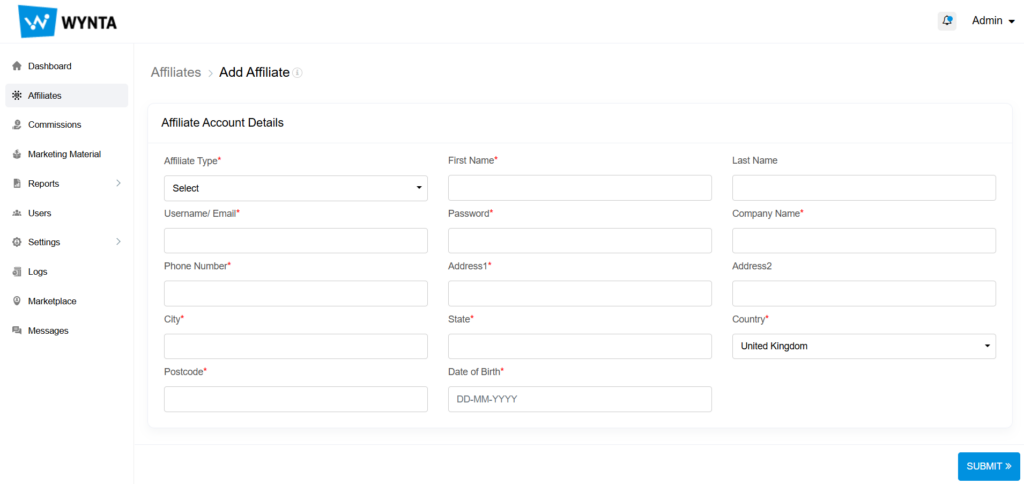
That’s your general management needs sorted. Here’s a few more things you can do:
Go to Affiliates > Add Affiliate, if you’d like to add an affiliate via the admin account as opposed to having them register on the affiliate program. This will create their affiliate account, credentials for which can be passed on to them if you’d like them to manage/ access their account.
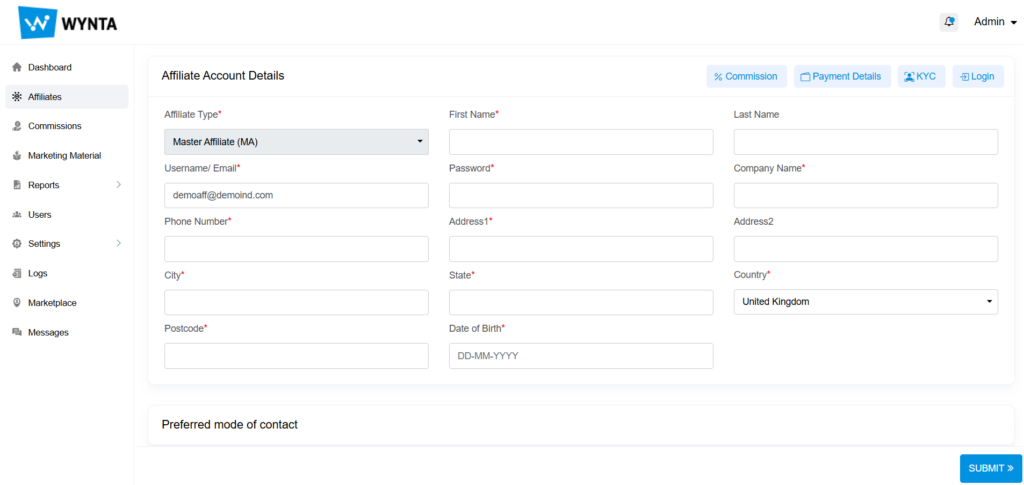
If you’ve got too many affiliates on your program (always a great thing!), you might find it difficult to find the affiliate you’re trying to “manage” via the Manage Affiliates sub-tab. The Search Affiliate feature then comes in handy. It’s the last sub-tab, but not really the least in terms of functionality. Search affiliates based on several criteria – Affiliate ID, First Name/ Last Name, Username/ Email, Country, Brand and Super Affiliate. Enter the term you’re looking for in the next and Submit your query to pull up the desired information.

That’s all your affiliates managed, leaving you time to do more important stuff like – recruiting more!