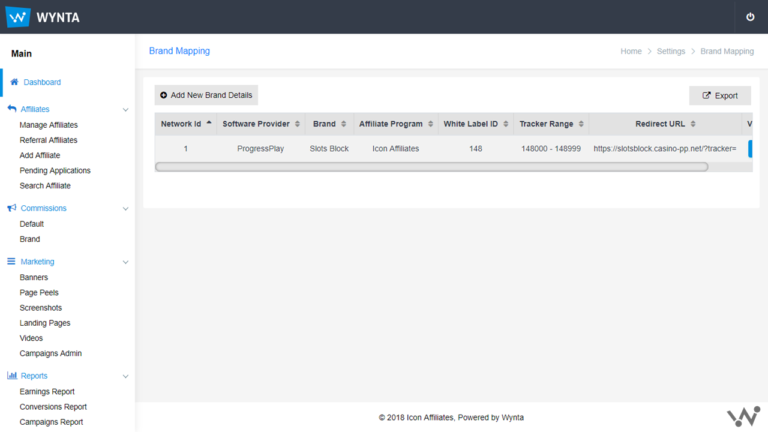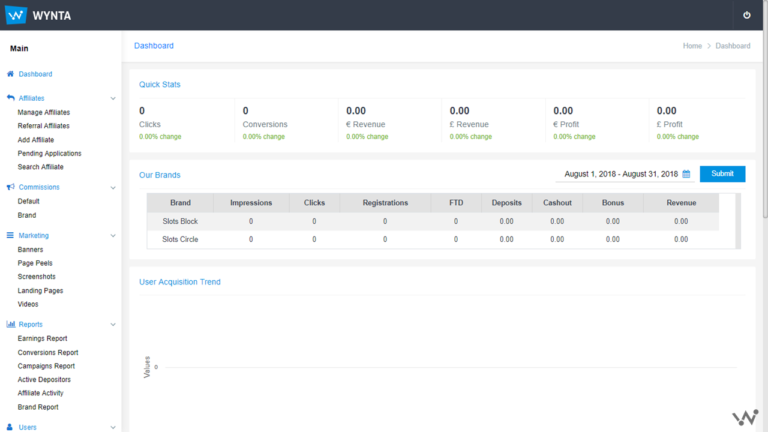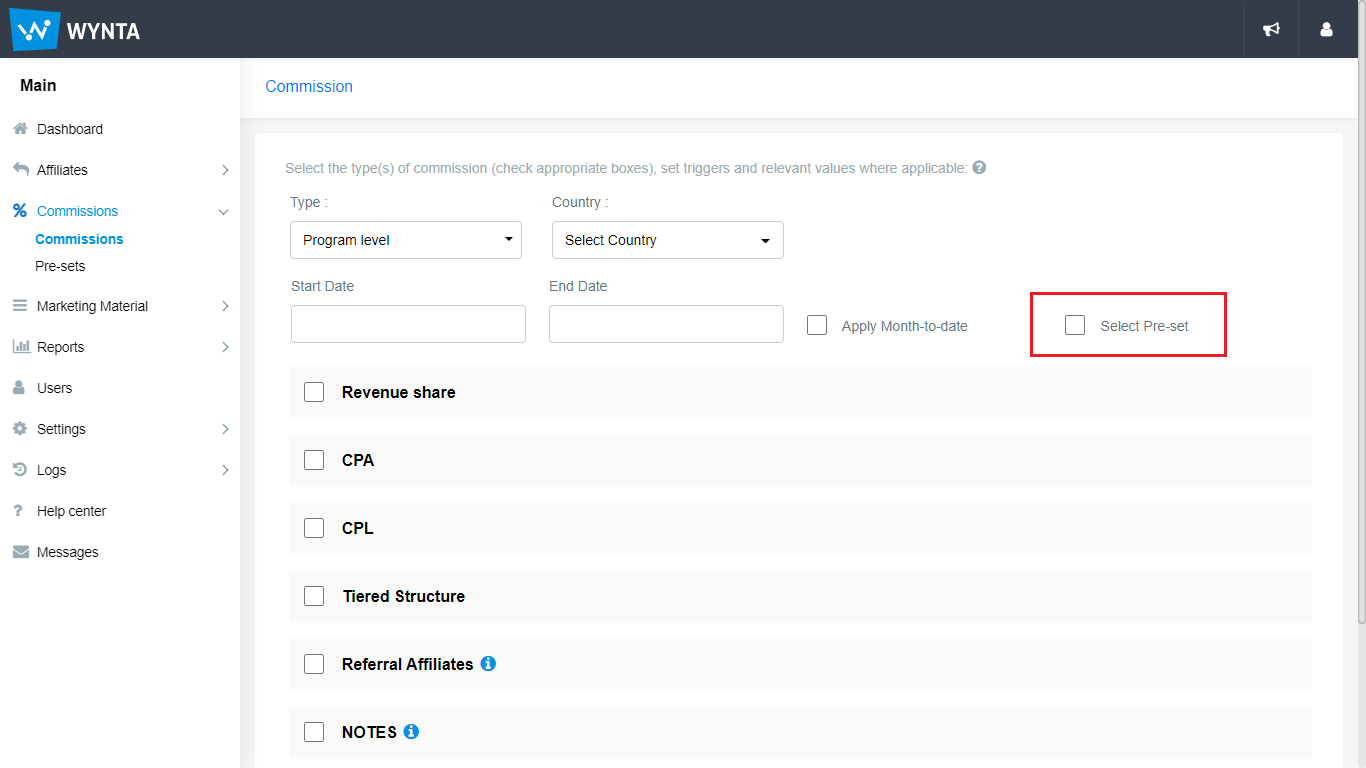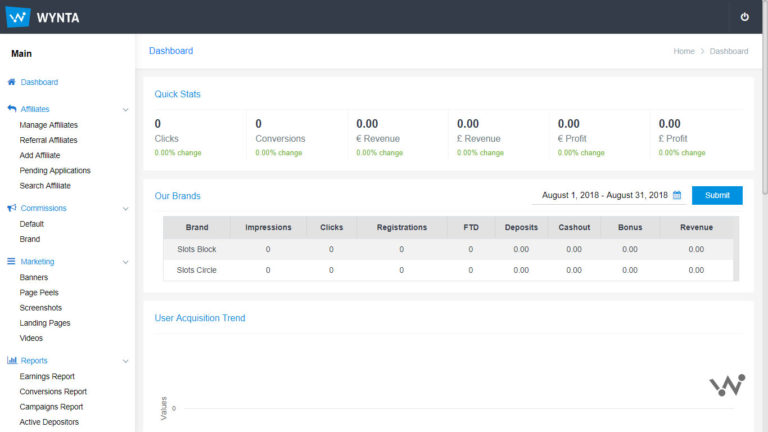Once you’ve set your very own Affiliate Program up on Wynta, adding brands to it is even easier than our super quick 3-minute integration process. Every function here is designed to be a piece of cake, and in order for you to have your cake and eat it too, it’s all self-service. With the help of our (very helpful) videos and articles, Wynta entrusts you with the freedom you deserve as the owner of your own program!
Let’s talk about Adding Brands to your Affiliate Program today. Log into the program you set up using the credentials you signed up at Wynta with. Your Dashboard will show you the first brand that lent countenance to your program, and now we’ll show you how to add more to the party.
In the menu on the left of the Dashboard, scroll down to find the Settings tab, under which you’ll find a sub-tab called Brand Mapping, go ahead and click it. The page will show you that revered first brand again, along with information you provided during setup.
Above this table is the button you’re looking for: Add Brand Mapping; click on it to plunge into a short process that will help you do exactly that.
- From the dropdown menu that begins it, select the Software this brand runs on. We are using ProgressPlay for this guide.
- Then go on and fill in the rest of the details: Site name (brand name that will show up everywhere for selection) – Demo Play, for this demo
- And the Domain name of the brand/ site
- Upload a jpg/ png file of your logo, specifically sized 120x60px
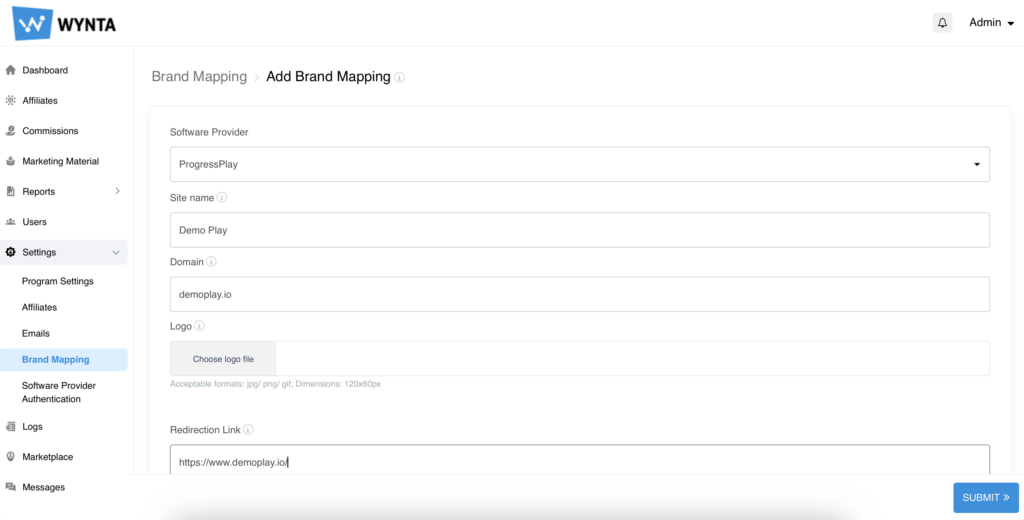
- Enter the Redirection link you find in your technical kit from ProgressPlay
- Then enter the White Label ID, and the start and end limits of the trackers assigned to this brand, in their respective fields. All this info is clearly stated in its technical kit. Click on the tiny question mark icon (?) if you need further assistance.
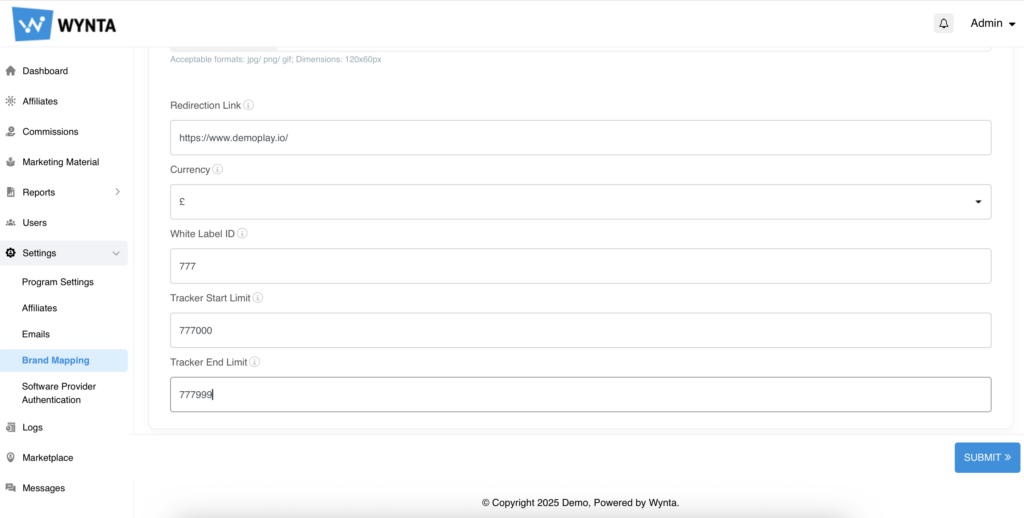
- SUBMIT this data to move to the Software Provider Authentication step wherein you’ll need to supply the Username and Password into the ProgressPlay backend which houses all the data your program will need to import.
- Allow us a few seconds to fetch your data and take care that you don’t shut/ press the Back button on your browser.
- Et voila! The new brand details you entered are now visible on your Dashboard along with your first.
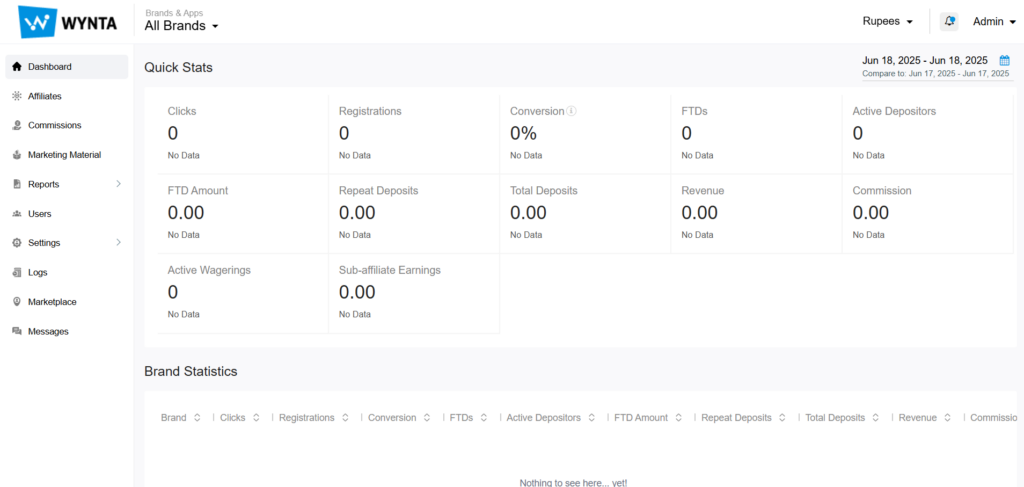
Continue adding more brands to your program using this process.
Keep reading our blog for more information on how Wynta works and how you can give your business a face-lift on this platform!